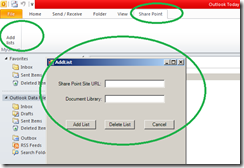Restore a deleted site collection in SharePoint Server 2010
In prior versions of SharePoint Server 2010, if a site collection (that is, an SPSite object) was accidentally deleted, there was not a direct way of restoring a specific deleted site collection. The only method to restore a deleted site collection was to restore the entire farm from a backup. This was costly and time consuming, and typically was not performed.
When a site collection is accidentally deleted in SharePoint Server 2010 with SP1, the deleted site collection is stored in the SPDeletedSite object, not the SPSiteobject. Therefore, to restore a deleted site collection, you must use the Restore-SPDeletedSite Windows PowerShell cmdlet or programmatically access the object model.
PowerShell script
This will restore all the deleted site the same location, if site already exists it wont, use -force to restore
if ((Get-PSSnapin "Microsoft.SharePoint.PowerShell" -ErrorAction SilentlyContinue) -eq $null){
Add-PSSnapin "Microsoft.SharePoint.PowerShell"
}
foreach($deletedSite in Get-SPDeletedSite)
{
Write-Host $
deletedSite ;
Restore-SPDeletedSite -Identity $deletedSite
}
happy Coding ,
Power of PowerShell